




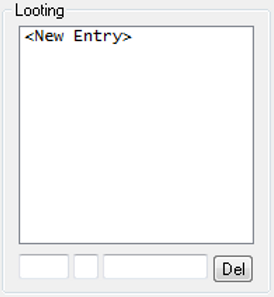



Waypoints:
To set points simply go to the item and click one of the buttons, which are described below.
-
Emplacement - will be added to the position:
-
Center - where we stand.
-
North - 1 grid north of us (top).
-
East - 1 grid east of us (right).
-
South - 1 grid south of us (bottom).
-
West - 1 grid west of us (left).
-
North-West - 1 slant northwest of us (top left).
-
North-East - 1 checkered slope north-east of us (up-right).
-
South-East - 1 checkered slope south-east of us (bottom-right).
-
South-West - 1 slat south-west of the slope (down-left).
-
-
Buttons - after clicking, an item is added with the following options:
-
Stand - will come to this place until it is reachable.
-
Node - similar to the stand , but has the option to skip the data when, for example, we go a little chasing a monster. This option is available in Options.
-
Walk - character moves between waypoints. During the beating of a monster, the character stands to not paint more monsters.
-
Action - waypoint, which allows you to include a script in it. It is thanks to him to create things like depositer, refiler or selling loot. You can use egani to use 'exani hur' up / down. Most often you have to precede it with another waypoint e.g. stand.
-
Rope - uses rope to rope place. Before inserting this waypoint, you must use the next line on the line, e.g. stand.
-
Ladder - analogous to the rope with the fact that it will climb the ladder here.
-
Shovel - analogous to the two previous ones, in that case use the shovel.
-
Lure - Used with the "Lure target" option with 'Targeting stance'. Sets the waypoints in which the monster should be peeled. The character will stand at the location indicated by the waypoint and will stand there until the monster dies.
-
< - marks the previous waypoint.
-
> - marks the next waypoint.
-
Clear - Clears entire list of waypoints. Be careful when using, because the saved waypoints will be lost forever.
-
Label - is called a given waypoint. Most commonly used for depositer, refiller, return to exp after death, etc.
-
Del - removes the selected waypoint.
-
-
Options for selection:
-
Show labels - When a waypoint has a label added, its label is displayed instead of coordinates. A useful option, preferably have a still selected.
-
Follow waypoints - launch cavebot and thus - alarms, waypoints, scripts and looting.
-
Useful information:
-
I would recommend using a node without the option of skipping waypoints.
-
When using a waypoint override node , there may be errors such as skipping meaningful waypoints, not climbing stairs / teleports, etc.
-
To enter the stairs, we stand before them as if we wanted to enter them and for example when we click the arrow up we are entering them. If they are up from us then we choose "emplacement: north" and click on my node node.
-
Waypoints are added after the currently selected waypoint.
-
Waypoints are returned from the currently selected waypoint.
Cavebot Hotkeys:
After clicking "edit" a window with scripts assigned to our waypoints is displayed. Each script is added in a separate line. After paste, click Save \ Restart. To assign scripts to waypoints on a constant, save the settings in the settings panel.
Not quite rightly overlooked by botters. I personally use this in every waypoint. Why not manually enable scripts such as exori beating monsters, since we can have it all under one button?
Looting:
To add a item to the looting, first click on ""And then enter in sequence from the left.
-
Subject ID. You can see by "looking" at an item in tibi or getting from the internet / from someone.
-
Locations after relocation.
-
0-15: id window open backpacks.
-
E: Finds free space and throws items there.
-
E1: as above with the difference that it bypasses the first open window.
-
G: throws item under (on earth).
-
-
Name. Here we can type anything, but it is best to enter the name of the item to then have no doubt that we have added the item we want to loot.
To remove item from looting, mark it and click "del".
If you want the bot to open non-standard backpacks / monster bags, use the script.
Settings:
Used to save the entire cavebot.
First enter the name or search and then click one of the buttons.
-
Edit - the settings editing window is displayed. Here we can manually type the waypoints I do not recommend. When someone sends us waypoints in text form, we paste them here and then click Load Script . Then you can save.
-
Save - saves the current data under the name entered or searched earlier.
-
Load - loads the currently selected settings.
Alerts:
Alarms are used to inform us, stop cavebot, or turn off tibi.
-
s - oddtwarza alarm.
-
P - pauses the cavebot.
-
X - gives xloga (so called exita). Just turn off the tibia :-)
S and p can be combined.
-
Player on screen - when there is a player on the screen who is not in our friends list.
-
GM / CM detected - when GM / CM appears on the screen.
-
Player attacking - when someone attacks us.
-
Default chat msg - when someone posts something on default.
-
Private chat msg - when we get a private message.
-
Disconnected - when we log out.
Options:
-
Use rope - Set which rope to use.
-
Rope - Uses the usual rope.
-
Elvenhair rope - uses an elvenhair rope.
-
To use, for example, a pen knife, use the action and the corrresponding script.
-
Use shovel - Choose from which shovel to use.
-
Shovel - Uses the usual rope.
-
Light shovel - uses a light shovel.
-
To use, for example, a pen knife, use the action and the corresponding script.
-
Skip nearby nodes - This option is used to bypass the node waypoints when e.g. too far away. I do not recommend using because this option has a lot of errors
-
Open next bp - Opens another backpack when the current one is full.
-
Loot nearby targets - opens the bodies of monsters that we killed and are next to us.
-
Loot distant targets - remembers where we killed monsters and opens them only when we kill all the monsters on the screen.